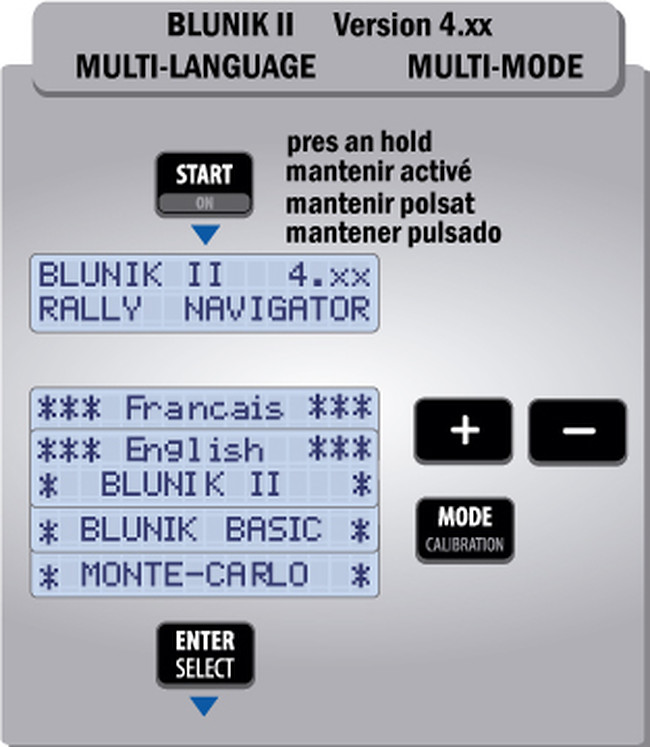Blunik II operating modes
Blunik II has 3 operating modes. Let's see them:
BASIC MODE
The basic mode of Blunik II offers us limited options and is designed to start using the Blunik II for the first time and leave the advanced functions for later.
BLUNIK II MODE
This is the normal mode and is the most common. It offers all the functions of Blunik II. Once you are familiar with the basic mode, this will be the mode you will have to use on most occasions.
MONTE CARLO MODE
The Monte Carlo mode is specially designed for the famous Monte-Carlo Historique Rally, where the departures are free but there is a certain time to make each section.
With Monte-Carlo mode you have 2 trips, one for each section and one for the whole section, the ST00.
The ST00 section, called LONG-LINK, can be programmed with the time and distance data of an entire section.
At the end of each timed section we return to the ST00 sector with a programmed distance and time.
To program the ST00 sector as LONG-LINK we have to do the following:
- Press the STAGE key and use the +/- keys to set the ST00 section. You will see that MC (Monte Carlo) appears.
- Program the data of the section: departure time, the total time to invest and the total kilometers to be done throughout the section. Press CALCULATE to calculate the average speed.
- Program the other sectors/sections as always.
When you are going to use this function:
- At the beginning of the section we set the LONG-LINK section (ST00) to zero (click ZERO key when you are at STAGE). You will see TRIP=0.
- Start any section (ST00, ST01, etc).
- When you finish a timed stretch, press FINISH twice. “LINK continues” will appear. This tells you that the distance of the section has been added to the distance of the ST00 section and that you are back in the LONG-LINK.
Note: You can only set to zero the ST00 when you are in the programming of the ST00 section. That is, press STAGE and then the ZERO key. You will see TRIP = 0.
When you are rolling inside the ST00 section, you will see an L intermittently indicating that you are in LONG-LINK.
Now that you've seen all the Blunik II modes, you just need to know how to change modes. It's very easy, you have to follow the following steps:
- Turn off the Blunik
- Click ON and keep.
- Change mode with the MODE key.
- Change language with the +/- keys.
- Press ENTER
And that's it. Now you know a little more about Blunik II. Until next time!
Note: With Blunik II Plus you have all these functions and more, without having to choose the operating mode!